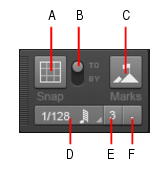SONAR lets you define a snap grid that makes it easier to arrange clips and note events, select time ranges, and control envelope shape drawing. To use the snap grid, enable the Snap to Grid buttonin the Snap module and set the grid resolution to an interval of musical time, such as a whole note, half note, or quarter note; a unit of absolute time: a number of frames, seconds or samples; an event; the start or end of a clip; a marker; or audio transients. The grid can use multiple resolutions at the same time, such as a whole note, and audio transients. When the Snap to Grid button is enabled, if you move or paste clips or markers, items will be snapped to the nearest point on the snap grid.
A. Snap on/off B. Snap To / Snap By C. Snap to landmarks D. Snap resolution (musical time or absolute time) E. Triplet F. Dotted

. Enable/disable snapping. When enabled, vertical grid lines that correspond to the snap resolution are displayed in the Track view.

), the snap resolution is dynamically determined by the horizontal zoom level, and the M:B:T time rulers in the Clips pane and Piano Roll view are optimized to show relevant snap locations.

. Reduces the duration of the selected Musical time resolution by 2/3 of its original duration. When Triplet is enabled, three note events fit in the space of two.

. Increase the duration of the selected Musical time resolution by half of its original value (150%).



. Snap to the selected landmarks, including markers, Now Time, clips, audio transients, MIDI notes, and automation envelope nodes. To select the desired landmarks, right-click the Snap to Grid button
to open the Preferences dialog, then select the desired check boxes in the Landmarks section. SONAR will snap to landmarks on tracks/lanes that are currently visible in the Clips pane.
To access additional snap settings, go to Edit > Preferences > Customization - Snap to Grid (or right-click the Snap to Grid button).
The Snap section contains the following settings:










Tip - Searching Documentation
Tip: To search for a specific topic, type your search query in the Search Cakewalk.com field at the top right of this page.
When the search results appear, click which product's documentation you would like to search to filter the search results further.
Note - Using Offline Help
Note: If you prefer to always use offline Help, go to Edit > Preferences > File > Advanced in your Cakewalk software and select Always Use Offline Help.
If you are not connected to the internet, your Cakewalk software will default to showing offline help until an internet connection becomes available.