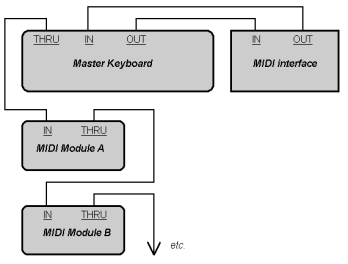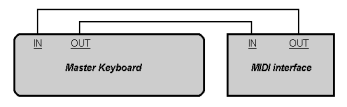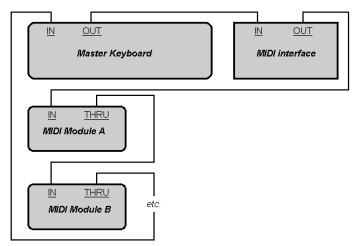If you are using a MIDI interface (such as an MPU-401 or Sound Blaster MIDI option) with an external MIDI keyboard, you need to connect the equipment using MIDI cables.It is possible to connect your equipment in some rather complex ways that may cause problems. If you call for technical support with a problem concerning equipment that doesn’t seem to be responding, we’ll probably suggest that you reconnect things in one of the ways listed here before we explore the problem further. Also be sure to check the Troubleshooting chapter before calling us.There are two methods that fit many circumstances. The one you choose depends on whether your keyboard has:If you have only one keyboard, read If your keyboard doesn’t have a MIDI Thru jack (regardless of whether you have MIDI Thru or not).If your keyboard has three MIDI jacks—In, Out, and Thru—then use the following diagram.
Tip - Searching Documentation
Tip: To search for a specific topic, type your search query in the Search Cakewalk.com field at the top right of this page.
When the search results appear, click which product's documentation you would like to search to filter the search results further.
Note - Using Offline Help
Note: If you prefer to always use offline Help, go to Edit > Preferences > File > Advanced in your Cakewalk software and select Always Use Offline Help.
If you are not connected to the internet, your Cakewalk software will default to showing offline help until an internet connection becomes available.