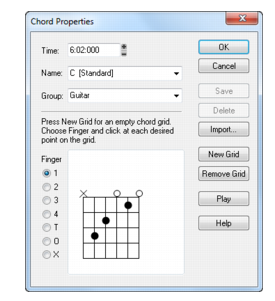The Staff view lets you enter chord symbols above the staff. You can enter both ordinary chord names and guitar chord symbols, which display both the chord name and fingering. SONAR has a large number of predefined chords from which you can choose. You can also define and save your own chords.If a track is split into treble/bass staves, chords are allowed only above the upper (treble) staff.SONAR stores its library of chords in the file Chords.liw. The chords in the library are sorted into groups. You can add and remove chords from the library, create new groups (i.e., for alternative guitar tunings), and add chords from a different library file.You edit chords in the Chord Properties dialog box. Chord properties are shown in the following table.
Tip - Searching Documentation
Tip: To search for a specific topic, type your search query in the Search Cakewalk.com field at the top right of this page.
When the search results appear, click which product's documentation you would like to search to filter the search results further.
Note - Using Offline Help
Note: If you prefer to always use offline Help, go to Edit > Preferences > File > Advanced in your Cakewalk software and select Always Use Offline Help.
If you are not connected to the internet, your Cakewalk software will default to showing offline help until an internet connection becomes available.