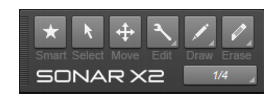SONAR has several different global tools that allow you to edit content in your projects. The global tools live in the Tools module in the Control Bar, and allow you to edit content in the following views:The selected tool applies to whichever editing view has focus. There are several ways to select tools:

Tip - Searching Documentation
Tip: To search for a specific topic, type your search query in the Search Cakewalk.com field at the top right of this page.
When the search results appear, click which product's documentation you would like to search to filter the search results further.
Note - Using Offline Help
Note: If you prefer to always use offline Help, go to Edit > Preferences > File > Advanced in your Cakewalk software and select Always Use Offline Help.
If you are not connected to the internet, your Cakewalk software will default to showing offline help until an internet connection becomes available.