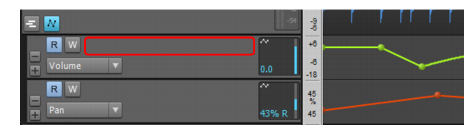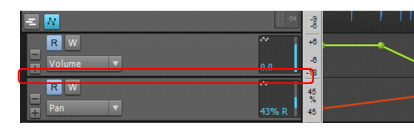The Expand/collapse Automation lanes buttonis a toggle and only shows automation parameters that have previously been assigned to lanes. Any other existing automation parameters are displayed in the parent track.

.

.

.


. The lane is removed, and any existing automation envelope is moved up to the parent track.
Tip - Searching Documentation
Tip: To search for a specific topic, type your search query in the Search Cakewalk.com field at the top right of this page.
When the search results appear, click which product's documentation you would like to search to filter the search results further.
Note - Using Offline Help
Note: If you prefer to always use offline Help, go to Edit > Preferences > File > Advanced in your Cakewalk software and select Always Use Offline Help.
If you are not connected to the internet, your Cakewalk software will default to showing offline help until an internet connection becomes available.