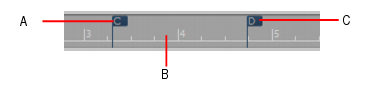Pitch markers change the pitch at which Groove clips sound. All Groove clips in SONAR that have the Follow Project Pitch option enabled adjust their pitch as they encounter pitch markers in SONAR. If there are no pitch markers, all Groove clips play at the default project pitch, unless the Follow Project Pitch parameter is disabled.A. Pitch marker: Groove clips with Follow Project Pitch enabled play with the Root Note transposed to C B. Time Ruler C. Pitch marker: Groove clips with Follow Project Pitch enabled play with the Root Note transposed to D
Tip - Searching Documentation
Tip: To search for a specific topic, type your search query in the Search Cakewalk.com field at the top right of this page.
When the search results appear, click which product's documentation you would like to search to filter the search results further.
Note - Using Offline Help
Note: If you prefer to always use offline Help, go to Edit > Preferences > File > Advanced in your Cakewalk software and select Always Use Offline Help.
If you are not connected to the internet, your Cakewalk software will default to showing offline help until an internet connection becomes available.