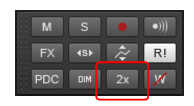To globally enable/disable upsampling for a plug-in, click the FX iconin the upper left corner of a plug-in window, and select Upsample on Render or Upsample on Playback on the drop-down menu. These options globally persists for all instances of the plug-in in all projects, so it only needs to be set once per plug-in.

in the Control Bar’s Mix module. Upsampling is enabled when the button is lit.
Figure 372. The Mix module.
Tip - Searching Documentation
Tip: To search for a specific topic, type your search query in the Search Cakewalk.com field at the top right of this page.
When the search results appear, click which product's documentation you would like to search to filter the search results further.
Note - Using Offline Help
Note: If you prefer to always use offline Help, go to Edit > Preferences > File > Advanced in your Cakewalk software and select Always Use Offline Help.
If you are not connected to the internet, your Cakewalk software will default to showing offline help until an internet connection becomes available.