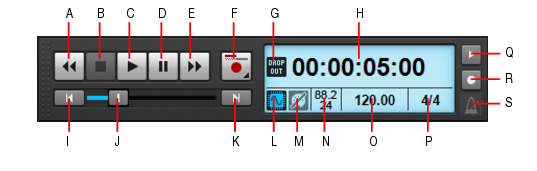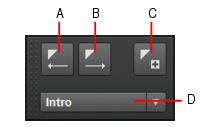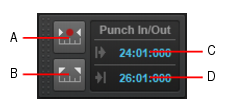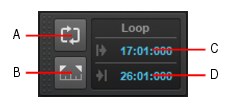The Control Bar contains various modules that provide powerful control over playback. To show the Control Bar, click the Views menu and choose Control Bar, or press the C key.For controlling playback, the most important Control Bar modules are the Transport, Markers, Punch and Loop modules. For detailed information about all Control Bar modules, see Control Bar overview.Figure 75. The Transport module.A. Rewind B. Stop C. Play D. Pause E. Fast Forward F. Record G. Dropout indicator H. Current Now time (this space is also used for progress bars and “Waiting for sync” messages) I. Return to zero (RTZ) J. Position K. Jump to project end L. Audio Engine on/off M. Reset/Panic N. Sample rate and bit depth O. Tempo P. Meter Q. Metronome during record R. Metronome during playback S. Click to open metronome settingsTo insert a marker, do one of the following:






. Set the Punch In time to the start (From) time of the selection, and the Punch Out time to the end (Thru) time of the selection.



in the Punch module.






. Start recording (requires at least one track to be armed for recording). Right-click to access global record options. Click and keep the mouse button pressed for a brief moment to enable step recording.













. Enable/disable the metronome during recording. Right-click to access Metronome settings.

. Enable/disable the metronome during playback. Right-click to access Metronome settings.



. Set the Loop Start time to the start (From) time of the selection, and the Loop End time to the end (Thru) time of the selection.


Tip - Searching Documentation
Tip: To search for a specific topic, type your search query in the Search Cakewalk.com field at the top right of this page.
When the search results appear, click which product's documentation you would like to search to filter the search results further.
Note - Using Offline Help
Note: If you prefer to always use offline Help, go to Edit > Preferences > File > Advanced in your Cakewalk software and select Always Use Offline Help.
If you are not connected to the internet, your Cakewalk software will default to showing offline help until an internet connection becomes available.