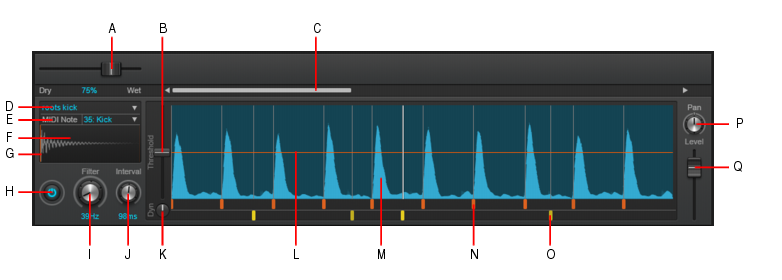The Drum Replacer editor can be opened for any Drum Replacer Region FX clip. For details, see To create a Drum Replacer Region FX clip and To open the Drum Replacer editor.Figure 475. Drum Replacer (a single row shown).A. Dry/Wet B. Threshold C. Scroll bar D. Sample picker E. MIDI note F. Sample waveform G. Sample playback offset (vertical line) H. Row enable/disable I. Filter J. Interval K. Dynamics L. Threshold line M. Waveform N. Detected trigger (orange) O. User trigger (yellow) P. Pan Q. Level














Tip - Searching Documentation
Tip: To search for a specific topic, type your search query in the Search Cakewalk.com field at the top right of this page.
When the search results appear, click which product's documentation you would like to search to filter the search results further.
Note - Using Offline Help
Note: If you prefer to always use offline Help, go to Edit > Preferences > File > Advanced in your Cakewalk software and select Always Use Offline Help.
If you are not connected to the internet, your Cakewalk software will default to showing offline help until an internet connection becomes available.