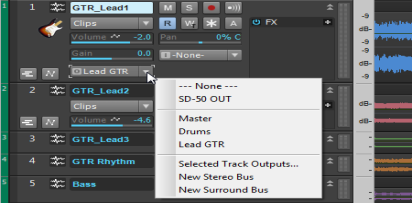Let’s start with the Bass track. Locate the track named Bass in the project. Let’s take a closer look at a few of the track’s controls. If the track controls are not all visible, you may need to expand the track to see them all.
|
|
|
|
|
This is the Mute button. It is used to silence a track during playback. Any tracks that are muted will not be heard.
|
|
|
This is the Solo button. It is used to silence every track except the one that is soloed. This can be handy for isolating a particular performance or recording for monitoring or mixing purposes. SONAR allows you to solo multiple tracks simultaneously.
|
|
|
This is the Arm or Record Enable button, which must be enabled on any track that you want to record onto. For more details, see Tutorial 3 - Recording vocals and musical instruments.
|
|
|
This is the Input Echo or Input Monitor button. When clicked, this enables the track’s input to be heard directly through its output. For more details, see Tutorial 3 - Recording vocals and musical instruments.
|
|
|
|
|
|
This is the Write Automation button. When enabled, changes to adjustable track parameters during playback are recorded. For more details, see Tutorial 7 - Mixing and adding effects.
|
|
|
This is the Freeze button. It is used to temporarily convert a synth or instrument track into an audio track to conserve CPU power.
|
Locate the drop-down list for Output and click the small arrow to show all available outputs. Select the output that your speakers or headphones are connected to. If you can’t find the
Output drop-down list, make sure you have expanded the track fully by dragging it down.