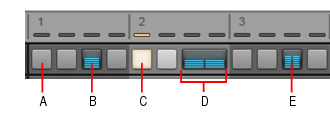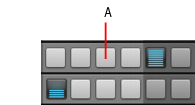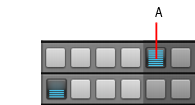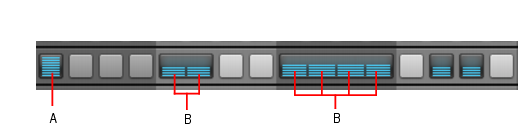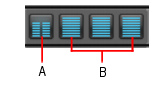A. Disabled step B. Enabled step (double-click to create a flam) C. Current step (yellow) D. Merged steps E. Flammed stepDo one of the following:








to show the Controllers pane, select Velocity in the Step Editor list, then draw velocity changes in the Controllers pane.
to show the Controllers pane, then adjust the Flam knob as desired.
A. Flammed step B. Normal stepsTo create a smooth slide between two pitches, you must insert controller events in the Controllers pane. For details, see To create a smooth slide (portamento) between pitches.You can specify the probability of whether an enabled note will play or not. By default, all enabled notes have a Probability value of 100%, which means the notes always play. To reduce the likelihood that a note will play, decrease the Probability value.


to indicate that MIDI Step Recording mode is enabled and the Position Indicator indicates the current position with a red light
.

Tip - Searching Documentation
Tip: To search for a specific topic, type your search query in the Search Cakewalk.com field at the top right of this page.
When the search results appear, click which product's documentation you would like to search to filter the search results further.
Note - Using Offline Help
Note: If you prefer to always use offline Help, go to Edit > Preferences > File > Advanced in your Cakewalk software and select Always Use Offline Help.
If you are not connected to the internet, your Cakewalk software will default to showing offline help until an internet connection becomes available.