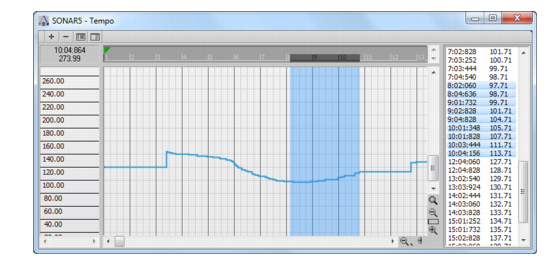Open the Tempo view by using the Views > Tempo command, or by pressing ALT+SHIFT+5.Figure 679. The Tempo view.The Tempo view provides both a graphic display of the tempo and a list of all tempo changes in your project. In the graphical display you can use your mouse to draw tempo changes directly onto the graph. In the tempo list, you can insert, edit, and delete individual tempo changes. Click the Tempo List button to display or hide the Tempo list.If you want audio clips to stretch with any tempo changes you introduce, you need to enable Groove clip looping on any audio clips that you want to follow the tempo changes. Do this by selecting one or more clips, right-clicking a selected clip, and choosing Groove Clip Looping from the pop-up menu. Each clip that has Groove clip looping enabled has beveled edges instead of sharp corners. The same command disables Groove clip looping on any selected clip that has Groove clip looping enabled.
Tip - Searching Documentation
Tip: To search for a specific topic, type your search query in the Search Cakewalk.com field at the top right of this page.
When the search results appear, click which product's documentation you would like to search to filter the search results further.
Note - Using Offline Help
Note: If you prefer to always use offline Help, go to Edit > Preferences > File > Advanced in your Cakewalk software and select Always Use Offline Help.
If you are not connected to the internet, your Cakewalk software will default to showing offline help until an internet connection becomes available.