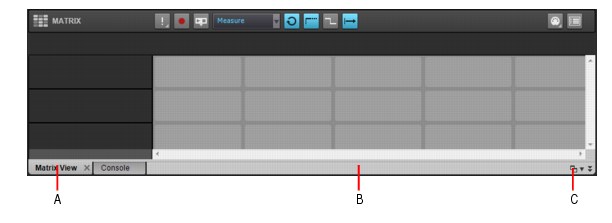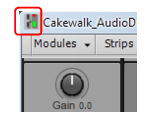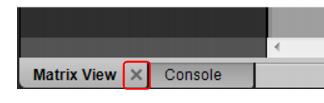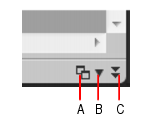Figure 498. You can dock multiple windows in the MultiDock.Figure 499. The MultiDock.A. Each docked window has its own tab B. Click to the right of the tabs and drag the MultiDock away from the bottom of the screen in order to undock the MultiDock C. Dock/undock and expand/collapse the MultiDockFigure 500. When you drag a window onto the MultiDock, a colored rectangle indicates that it is a valid drop location.Do one of the following:










Tip - Searching Documentation
Tip: To search for a specific topic, type your search query in the Search Cakewalk.com field at the top right of this page.
When the search results appear, click which product's documentation you would like to search to filter the search results further.
Note - Using Offline Help
Note: If you prefer to always use offline Help, go to Edit > Preferences > File > Advanced in your Cakewalk software and select Always Use Offline Help.
If you are not connected to the internet, your Cakewalk software will default to showing offline help until an internet connection becomes available.