SONAR X1 - Using PRV Specific Snap in SONAR X1c
Last updated on 3/21/2016The SONAR X1c update re-introduced Piano Roll View (PRV) Specific Snap settings.
This is incredibly useful if you wish to have separate snap settings in your Track View then from your Piano Roll View. Consider the scenario where you may be repetitively moving clips in the Track View by "measure" but notes in the PRV by "1/8th" notes. Having separate snap settings for each view will help speed up your workflow without having to continually switch your snap settings back and forth globally.
How to access the PRV Snap settings:
In the top right corner of the PRV, you will notice a new graphic  is present representing your PRV Specific Snap settings. When the graphic is gray and collapsed like this, you cannot see all of the options and PRV Specific Snap is disabled.
is present representing your PRV Specific Snap settings. When the graphic is gray and collapsed like this, you cannot see all of the options and PRV Specific Snap is disabled.
Clicking this graphic will expand the PRV Snap settings to show you some additional options.
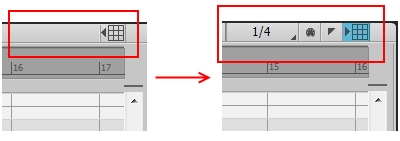
- This
 represents your snap duration for the PRV. It is enabled when blue as shown here:
represents your snap duration for the PRV. It is enabled when blue as shown here: 
- Note that the value shown will be different depending on the duration selected.
- This
 represents snapping to MIDI Landmarks. It is enabled when blue as shown here:
represents snapping to MIDI Landmarks. It is enabled when blue as shown here: 
- This
 represents snapping to Markers. It is enabled when blue as shown here:
represents snapping to Markers. It is enabled when blue as shown here: 
Enable & Disabled states of PRV Snap:
If the additional options are grayed out, as shown below, then your Global Snap settings are disabled.
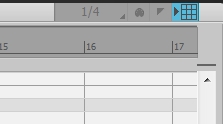
It is important to understand that the PRV Snap is only enabled if Global Snap is also enabled. Consider the following rules when working with PRV Specific Snap:
- If Global Snap is disabled, nothing will snap in both the Track View and Piano Roll View
- If Global Snap is enabled, but the PRV Specific Snap is disabled, then both the Track View and Piano Roll View will follow the Global Snap settings
- If Global Snap is enabled and the PRV Specific Snap is also enabled, then the PRV Snap specific settings will override the Global Snap settings for the Piano Roll View only.
When Global Snap is enabled and the PRV Snap settings are expanded, you can right-click on the duration to select your desired snap setting for the PRV. You can also left click on the other options to toggle their on/off state. In the image below, "1/4" duration is selected and "Snap to Markers" is also enabled. Snap to MIDI Landmarks is disabled.
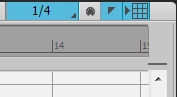
If you wish to disable the PRV Specific Snap settings, simply click on the  icon to collapse the settings. When it is displayed collapsed, as shown here
icon to collapse the settings. When it is displayed collapsed, as shown here  , then the PRV Specific Snap is disabled and the behavior will revert back to the current Global Snap settings.
, then the PRV Specific Snap is disabled and the behavior will revert back to the current Global Snap settings.
NOTE: if you disable Global Snap, then PRV Snap will be disabled as well. Don't forget the three rules as mentioned above. If Global Snap is disabled, the settings for the PRV Snap settings will be slightly shaded to indicate that it is also disabled due to Global Snap being turn off. This state is shown in the image below:
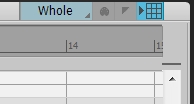
Regarding Magnetic Strength:
If it doesn't appear that things are "snapping" much at all, it is important to remember that your Snap Settings are all globally affected by the current setting for Magnetic Strength. This setting can be found in Edit > Preferences > Customization - Snap and Nudge. (Quick Tip: if you have a NumPad on your keyboard, you can also access the Snap and Nudge settings by pressing the number "5" on the NumPad).
There are essentially three strengths (Low, Medium and High) as well as the option to turn Magnetic Strength completely Off. When Magnetic Strength is set to Low, Medium or High, and you are dragging events, they will "Snap" as you approach your Snap Settings. The strength setting will determine how close you need to approach before it snaps.
When Magnetic Strength is set to "Off", events will only snap if snap is enabled. If this is your desired workflow, turning Global Snap or PRV Specific Snap on will allow you to adjust notes only by the snap settings, and turning off Snap will allow you adjust the finer details. So in essence, PRV Specific Snap overrides Global Snap, and Magnetic Strength (being on) overrides the insistence of Snap settings.
One last tip: the setting for Magnetic Strength is saved with your Project File or Project Template. If you desire one specific setting, you can save it with your template file and not have to set it each time you create a new project.