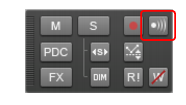Controlling live MIDI playback—MIDI echoWhen you play your MIDI keyboard or controller, the sound that SONAR produces is determined by what hardware or software synth SONAR sends the incoming MIDI data to after SONAR receives the data. This is called MIDI echo. By default, SONAR sends the data to the MIDI output or software synth listed in the Output field of the current track. The current track is the one whose titlebar has the lighter color—press the up and down arrows on your computer keyboard and watch each track turn lighter in succession as you change different tracks into the current track (you can also click any of a track’s controls to make it current).However, you can echo MIDI data to much more than just the current track, or turn echoing off on the current track if you want. With a single keyboard or controller, you can echo MIDI data to as many MIDI tracks as you want, meaning that you can simultaneously play as many hardware and software synths as you can hook up to your MIDI interface or run on your computer. You can also have multiple performers on different controllers sending MIDI data to either the same synth or multiple synths. Each SONAR track allows you to select what MIDI input ports and channels the track will respond to. The Output field of the track determines what instrument will sound when the track receives the data. Each track’s Input Echo button determines whether the track echoes MIDI data.Each MIDI track has an Input Echo button, which controls whether the track will echo MIDI data or not. The button has three states: On, Auto
, and Off
. When the button is on, the track echoes MIDI data. In Auto mode, the track echoes MIDI data because the track is the current track. When the button is off, the track does not echo any data, even if it is the current track. The Off position on a current MIDI track is only available if you disable the Always Echo Current MIDI Track option in Edit > Preferences > MIDI - Playback and Recording. The Auto position becomes unavailable with this setting.


to indicate that this track echoes data because it is the current track.

.
If you want a track to respond to more than one port or channel, you must create a preset input configuration. If you create some favorite configurations of MIDI input options, not only will they be stored with the project you created them in, but you can save each one as a preset to load in any MIDI track in any project you want. Clicking the drop-down arrow in a track’s Input field displays the Inputs drop-down menu, which has the Manage Presets choice that allows you to create and store your favorite combinations of MIDI input choices.



and play your keyboard, SONAR will not produce sound.





Tip - Searching Documentation
Tip: To search for a specific topic, type your search query in the Search Cakewalk.com field at the top right of this page.
When the search results appear, click which product's documentation you would like to search to filter the search results further.
Note - Using Offline Help
Note: If you prefer to always use offline Help, go to Edit > Preferences > File > Advanced in your Cakewalk software and select Always Use Offline Help.
If you are not connected to the internet, your Cakewalk software will default to showing offline help until an internet connection becomes available.