Conserving system resources in SONAR
Last updated on 3/31/2016By Jesse Recinos
Even with today's fast processors and cheap RAM prices, there are times when producers can push their computer to the max. Fortunately, SONAR features an easy way to convert processor intensive soft synth and FX tracks into low-resource audio tracks. At any time you can jump back to the original synth and FX track for editing with a few clicks of the mouse. Here's how:
- For any instrument plug-in in your project, select the associated audio and MIDI tracks.
- Select 'Bounce to Track' from the Edit menu. You can select various rendering options but in most cases the default is ideal. Press OK.
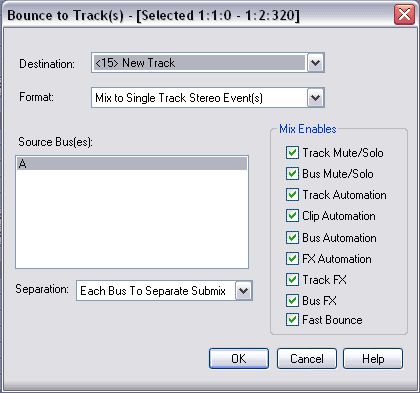
- In a matter of seconds you'll have a rendered version of your instrument track. At this point we can disable the original track to save resources. If you inserted the instrument using the Synth Rack, then simply press the 'Connect' button next to the instrument. When it turns red the synth is disconnected and you should notice your CPU meter drop accordingly. If you inserted the instrument into a track, simply right-click on the audio track and select 'archive'.
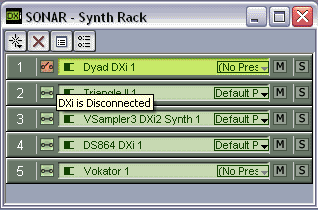
- Now at any point you can unarchive the audio track or reconnect the synth rack to engage the synthesizer again. After making any changes, simply use bounce to track again and remember to remove the previous bounce.
By following these instructions, you will be able to archive you synth and FX tracks and retrieve them at later point—all while conserving system resources.