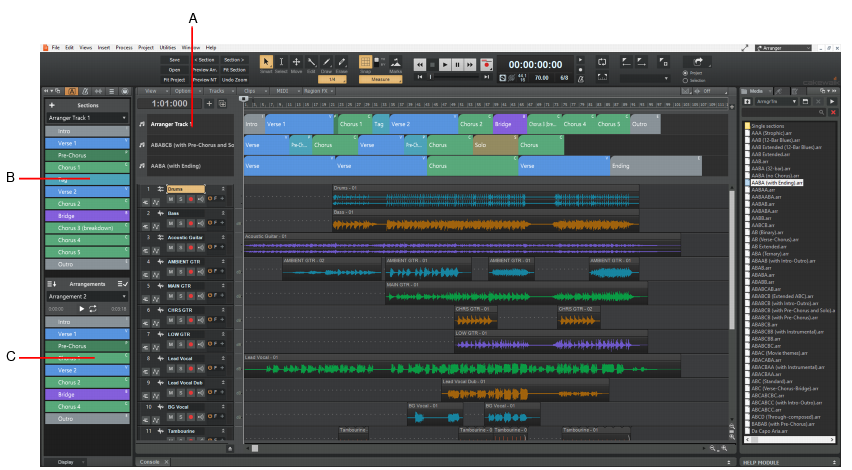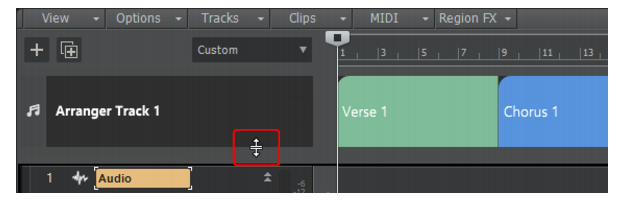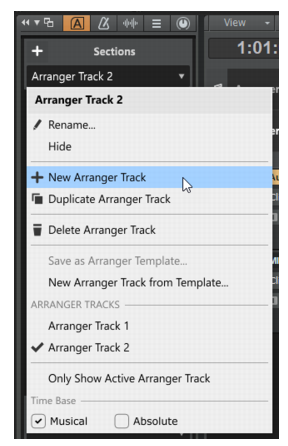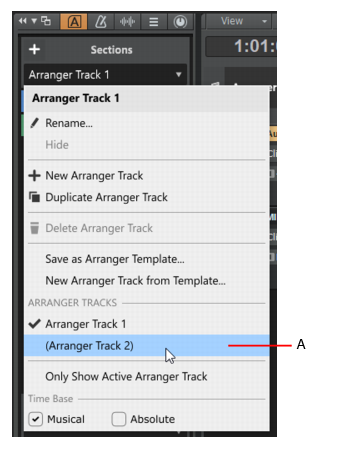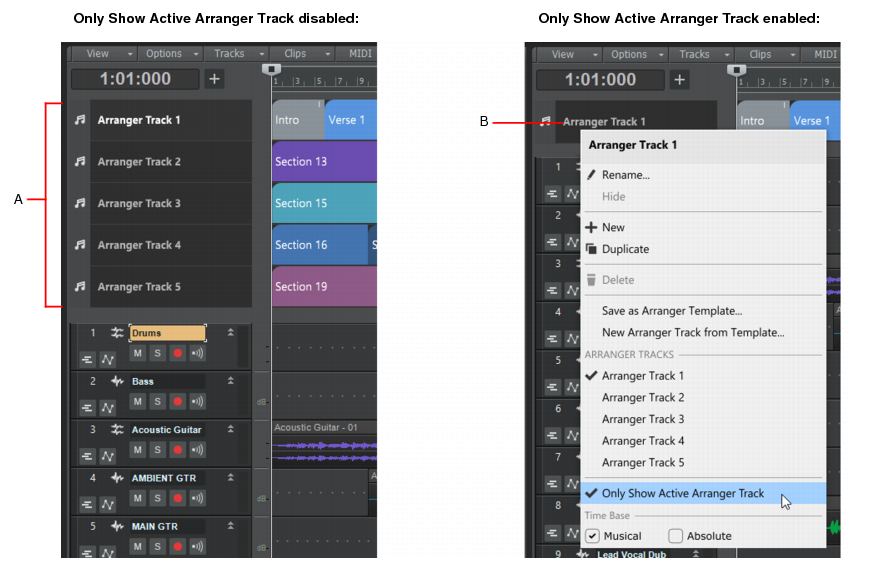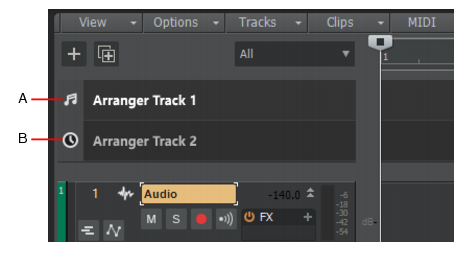Figure 157. Multiple Arranger tracks.A. Multiple Arranger tracks (the active track is highlighted) B. Active Arranger track C. Current arrangement (can contain sections from any Arranger track)To show or hide all Arranger tracks, click the Track view View menu and choose Arranger Track Show/Hide, or press A.Arranger tracks are empty until you define one or more sections (see Defining sections of your song).There's no limit to the number of Arranger tracks you can create, but only 8 can be visible at once. To hide an Arranger track, right click on the Arranger track header and select Hide from the context menu. For details, see To hide individual Arranger tracks.To make an arranger track visible again, select it from the context menu or from the Arranger Inspector’s Sections drop-down menu. For details, see To show hidden Arranger tracks.Any changes in the Arranger timeline are immediately reflected in the Arranger Inspector’s Sections list, and vice versa.











. A section’s absolute position stays constant, and its M:B:T position shifts. Absolute time is useful for scoring to film/video. The Arranger track tooltip shows time as H:M:S:F and samples.
A. Musical time B. Absolute time







Tip - Searching Documentation
Tip: To search for a specific topic, type your search query in the Search Cakewalk.com field at the top right of this page.
When the search results appear, click which product's documentation you would like to search to filter the search results further.
Note - Using Offline Help
Note: If you prefer to always use offline Help, go to Edit > Preferences > File > Advanced in your Cakewalk software and select Always Use Offline Help.
If you are not connected to the internet, your Cakewalk software will default to showing offline help until an internet connection becomes available.