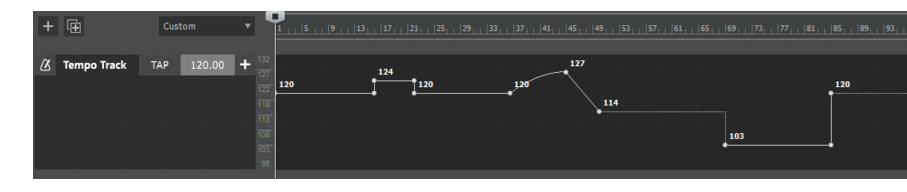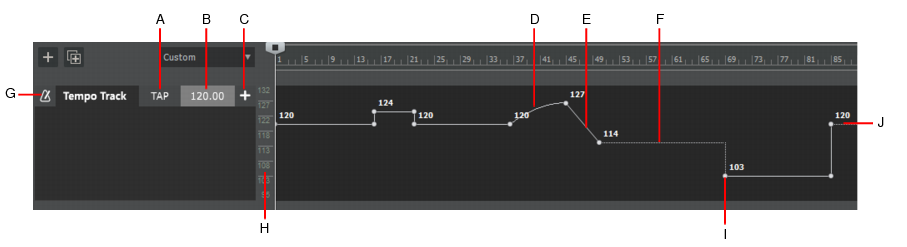Figure 144. Tempo track.A tempo map is simply the complete set of all tempo changes in a project. These changes are displayed as an envelope in the Tempo track, and as a list in the Tempo Inspector (see Tempo Inspector).In the Tempo track, tempo changes are represented by envelope shapes. You edit the project’s tempo map the same way you edit automation envelopes (see Creating and editing automation envelopes). If a project has a single fixed tempo, the Tempo track shows a straight horizontal line. You create tempo changes by adding envelope nodes and editing their values. You can expand the Tempo track to give yourself more room to work, and adjust the range of values for the Tempo track.To show the Tempo track, do one of the following:



. Click Tempo track icon to open metronome settings

. When playback is stopped, use the TAP button to tap out a tempo. The Tempo BPM field changes as the tapped tempo varies. You can then click the Insert tempo
button to insert the tempo change at the current Now Time. If you want to use tap tempo during playback, first right-click the Tempo track and make sure Update BPM Display During Playback is disabled.

. Allows you to change the tempo at the project cursor position. Type a new tempo or use the TAP button to tap out a tempo. The Tempo field changes as the tapped tempo varies. As tempo changes are encountered during playback, the project’s current tempo is displayed. During playback or transport seeking, the current tempo value is shown, similar to the tempo display in the Transport module.
During playback or transport seeking, the current tempo value is shown, similar to the tempo display in the Transport module. To prevent the BPM display from updating during playback, right-click the Tempo track and disable Update BPM Display During Playback.

. Insert the selected BPM value as a tempo change at the current Now Time.











Tip - Searching Documentation
Tip: To search for a specific topic, type your search query in the Search Cakewalk.com field at the top right of this page.
When the search results appear, click which product's documentation you would like to search to filter the search results further.
Note - Using Offline Help
Note: If you prefer to always use offline Help, go to Edit > Preferences > File > Advanced in your Cakewalk software and select Always Use Offline Help.
If you are not connected to the internet, your Cakewalk software will default to showing offline help until an internet connection becomes available.