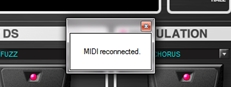VS-20 Editor reports "Unable to read/write data" on launch
Last updated on 3/31/2016Sometimes, when you connect the VS-20 Hardware to a different/new USB port on your PC, the VS-20 Effect Control Port will be lost. The following steps are used to reclaim the port and restore communication between the VS-20 Hardware and the VS-20 Effects Editor.
- After connecting the VS-20 Hardware to a USB port on your PC, the message "Unable to read/write data" may appear. First, be sure you have completely connected the USB cable to both the VS-20 Hardware and a USB port on your PC. If the cable was not completely connected, close and reopen the VS-20 Effects Editor. If the message still appears, it is possible the Effect Control port was lost.
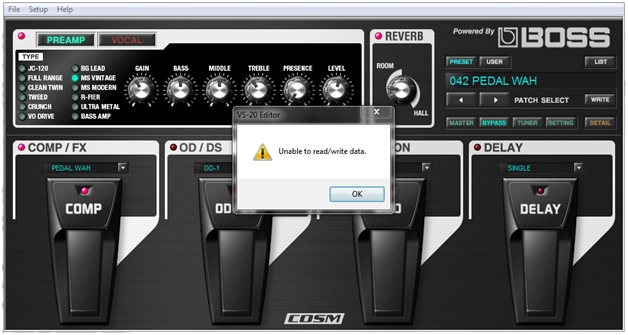
- To resolve, in the VS-20 Effects Editor go to SETUP and select “Set Up MIDI Devices…”
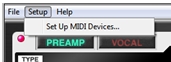
- The following dialogue will appear. Note the currently selected “ports” are labeled “(Unconnected)”.
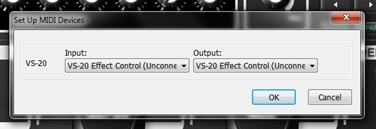
- In the “Input” and “Output” drop down menus, select the “VS-20 Effect Control” that is not labeled “(Unconnected)”. There should only be one other choice. DO NOT select “VS-20 DAW Control” for either the Input or Output.
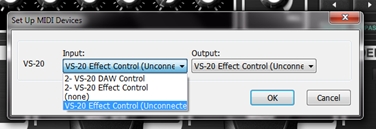
- Once you have made your selection for both “Input” and “Output”, click “OK” to close the dialogue.
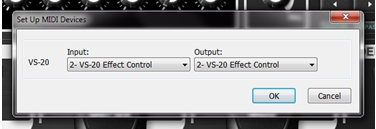
- After you have closed the “Set Up MIDI Devices…” dialogue, press any button on the VS-20 Hardware to re-establish connection between the VS-20 Hardware and the VS-20 Effects Editor. When connection is restored you will see the following message.