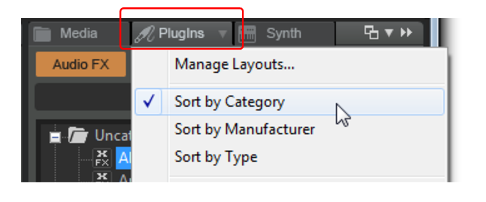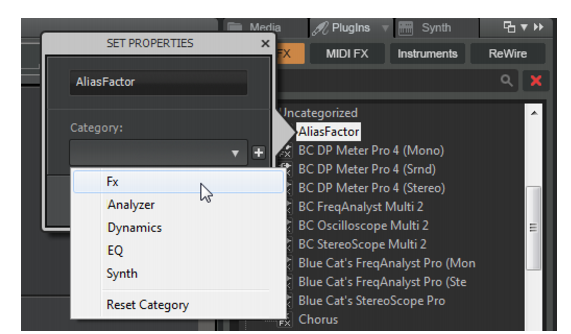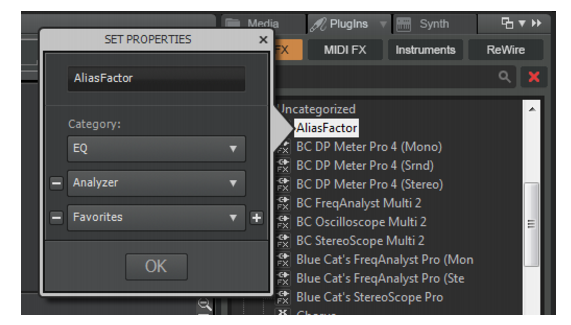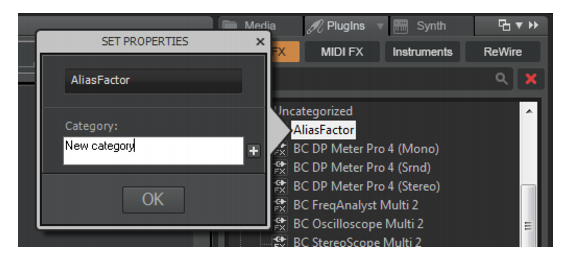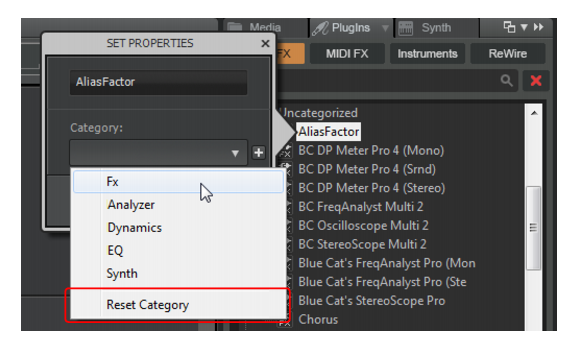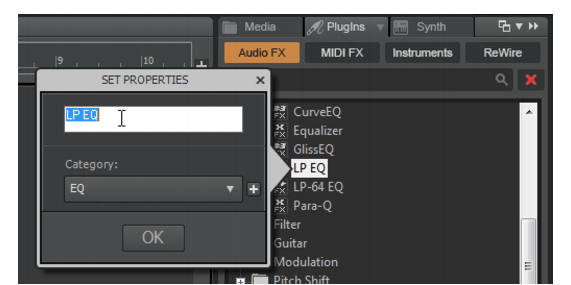SONAR provides several plug-in layouts that allow you to sort the Plug-in Browser in different ways. To select a plug-in layout, click the PlugIns menu buttonin the Browser and select the desired layout:




button to add another category drop-down list, then select the next category. To remove the plug-in from an assigned category, click the
button next to the category drop-down list. To remove the first category, clear the name from the drop-down list.
Tip - Searching Documentation
Tip: To search for a specific topic, type your search query in the Search Cakewalk.com field at the top right of this page.
When the search results appear, click which product's documentation you would like to search to filter the search results further.
Note - Using Offline Help
Note: If you prefer to always use offline Help, go to Edit > Preferences > File > Advanced in your Cakewalk software and select Always Use Offline Help.
If you are not connected to the internet, your Cakewalk software will default to showing offline help until an internet connection becomes available.