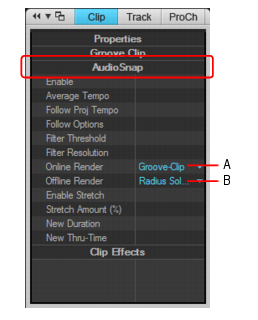VocalSync uses a particular formula, or algorithm, to stretch the audio. It uses a processor-friendly algorithm for online previewing, and a more processor-intensive algorithm for offline render. For details, see To render a Region FX and VocalSync editor.By default, VocalSync clips inherit the default online and offline render modes as defined in Aud.ini, and you can override the default render modes for selected VocalSync clips directly from the Clip Properties Inspector. This simplifies optimizing the rendering quality to match different types of voices.A. Online render mode B. Offline render modeThe AudioSnap section displays the current online and offline render modes of the selected clip. If you select multiple clips that have different render modes, the Online Render and Offline Render lists display (Multi).












Tip - Searching Documentation
Tip: To search for a specific topic, type your search query in the Search Cakewalk.com field at the top right of this page.
When the search results appear, click which product's documentation you would like to search to filter the search results further.
Note - Using Offline Help
Note: If you prefer to always use offline Help, go to Edit > Preferences > File > Advanced in your Cakewalk software and select Always Use Offline Help.
If you are not connected to the internet, your Cakewalk software will default to showing offline help until an internet connection becomes available.