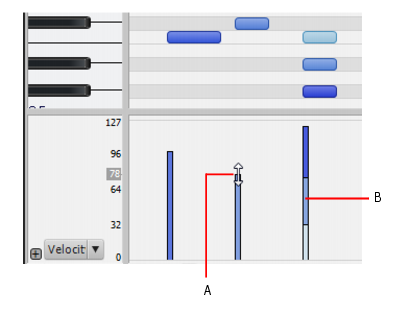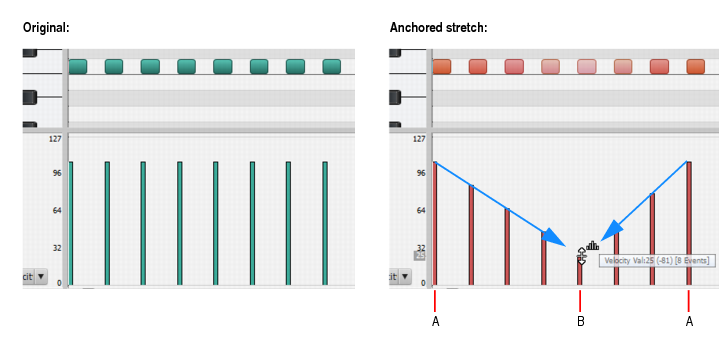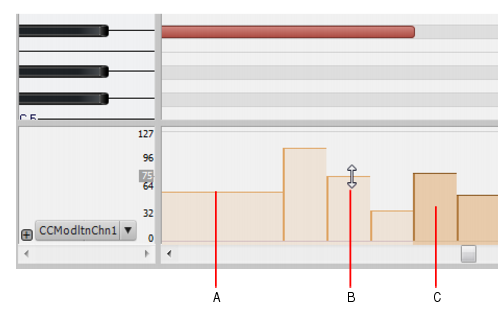when stretching or scaling velocities.
Figure 99. Editing velocities in the Controller pane.A. Drag top of velocity line up-down B. All overlapping velocity lines are visibleFigure 100. Anchored velocity stretching.A. First and last selected velocity lines remain stationary B. Hold down the CTRL key and drag any selected velocity; all other selected velocities ramp toward the dragged velocity line



, position the pointer where you want to split the note, then hold down the CTRL key and drag the end of any selected note.

, position the pointer where you want to split the note, then hold down the SHIFT key and drag the end of any selected note.

or Split tool
clears the current selection. For details, see Using the Smart tool on PRV notes and Using the Split tool on PRV notes.

or Draw tool
clears the current selection. For details, see Using the Smart tool on PRV notes and Using the Freehand tool on PRV notes.

Tip - Searching Documentation
Tip: To search for a specific topic, type your search query in the Search Cakewalk.com field at the top right of this page.
When the search results appear, click which product's documentation you would like to search to filter the search results further.
Note - Using Offline Help
Note: If you prefer to always use offline Help, go to Edit > Preferences > File > Advanced in your Cakewalk software and select Always Use Offline Help.
If you are not connected to the internet, your Cakewalk software will default to showing offline help until an internet connection becomes available.