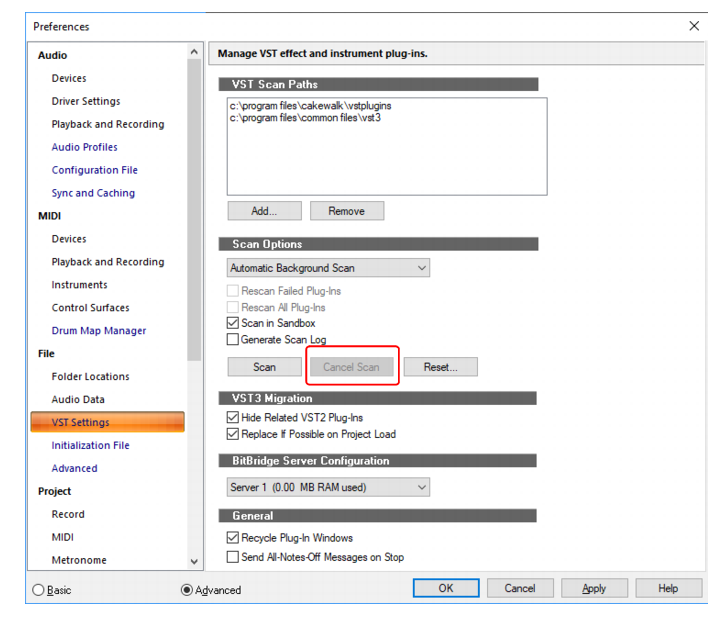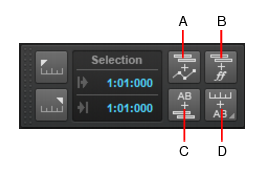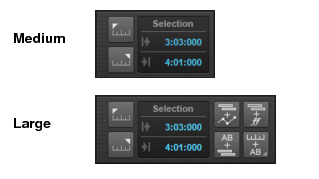You can now cancel an in-progress VST scan with the new Cancel Scan button in Edit > Preferences > File - VST Settings or via the Cancel option in the VST Scan toast notification.Figure 11. The VST Settings section.The new Zoom to Fit Project Horizontally key binding zooms to fit the entire project in the Clips pane, without affecting the height of tracks. The default keyboard shortcut is CTRL+ALT+F.Cutting an Arranger section with Ripple Edit enabled now deletes the hole to make it consistent with the Delete command.Figure 12. The Select module.A. Select Track Envelopes with Clips B. Select Track Articulations with Clips C. Select Events with Sections D. Select Sections with Time Ruler







Tip - Searching Documentation
Tip: To search for a specific topic, type your search query in the Search Cakewalk.com field at the top right of this page.
When the search results appear, click which product's documentation you would like to search to filter the search results further.
Note - Using Offline Help
Note: If you prefer to always use offline Help, go to Edit > Preferences > File > Advanced in your Cakewalk software and select Always Use Offline Help.
If you are not connected to the internet, your Cakewalk software will default to showing offline help until an internet connection becomes available.