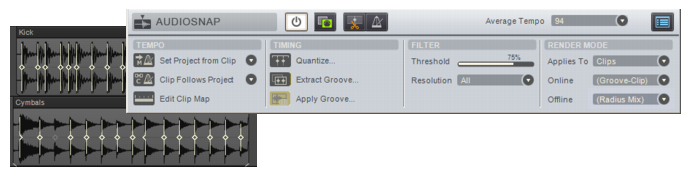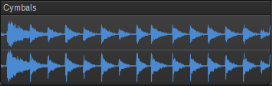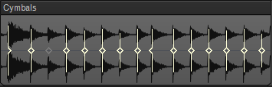SONAR’s AudioSnap engine and tempo analysis features give you unprecedented rhythmic and tempo control over your audio. Employing sophisticated transient detection technology, the AudioSnap engine automatically analyzes all recorded and imported audio files for rhythmic content to determine where the beats are in the music.AudioSnap is completely non-destructive, similar to Groove clips and V‑Vocal clips. AudioSnap, V‑Vocal, and Groove clips are mutually exclusive. Groove clip markers are typically placed at a zero-crossing point before a transient; AudioSnap transient markers are placed where musical changes occur, but may not be exactly at a zero crossing.AudioSnap is not a single feature, but rather a collection of different tools that can be used for different tasks. The AudioSnap palette ties it all together in a task-oriented layout.Figure 195. The AudioSnap paletteAudioSnap works by finding the transients in audio clips. Transients are the areas in an audio clip where the level increases suddenly. These make good locations to shrink, stretch, or split a clip, without changing its sound quality too drastically. SONAR contains a variety of high-quality stretching algorithms for different kinds of material. You can choose a lower-quality algorithm for real-time playback of your edits, and then choose a better algorithm for mixdown or bouncing to track (see Algorithms and rendering).SONAR lets you define the default online and offline algorithms via the AudioSnap palette, and you can override the default algorithm(s) on a clip-by-clip basis.


Tip - Searching Documentation
Tip: To search for a specific topic, type your search query in the Search Cakewalk.com field at the top right of this page.
When the search results appear, click which product's documentation you would like to search to filter the search results further.
Note - Using Offline Help
Note: If you prefer to always use offline Help, go to Edit > Preferences > File > Advanced in your Cakewalk software and select Always Use Offline Help.
If you are not connected to the internet, your Cakewalk software will default to showing offline help until an internet connection becomes available.