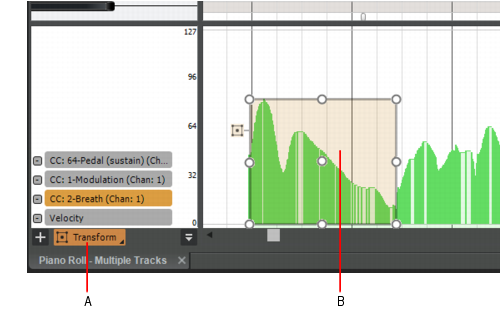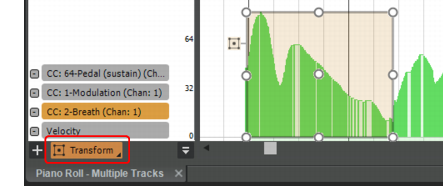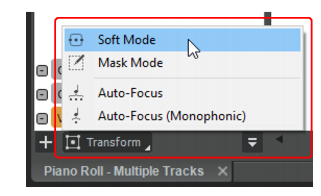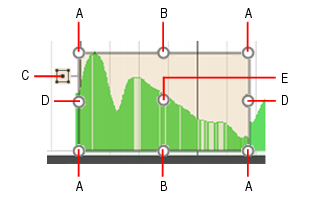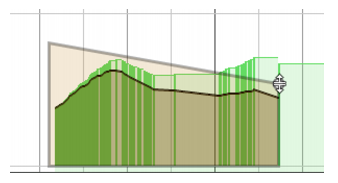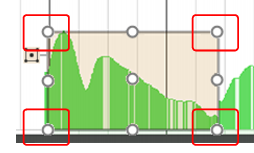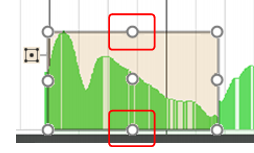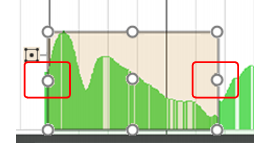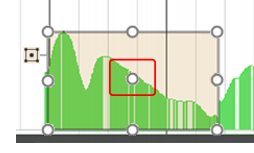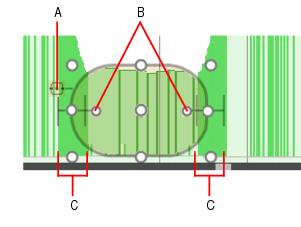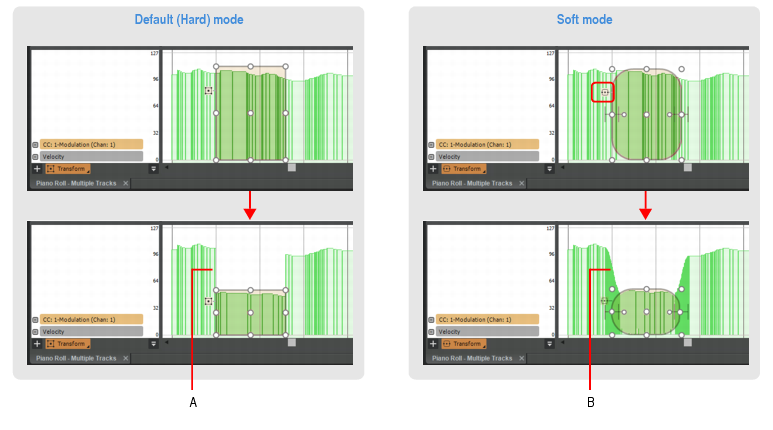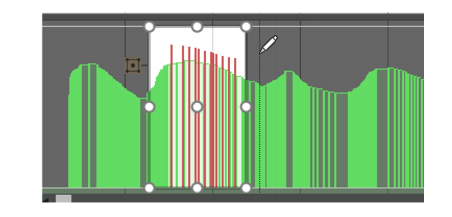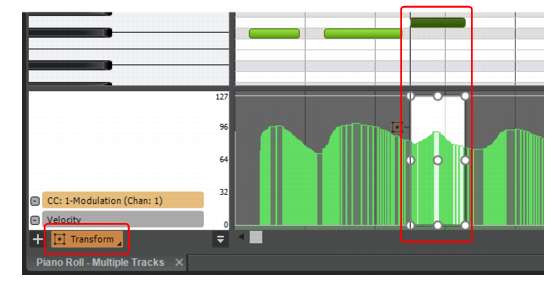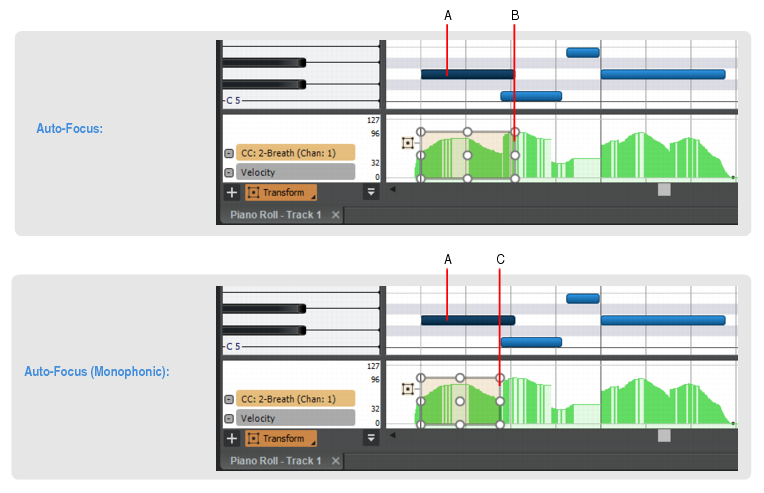A. Transform tool B. Transform tool bounding box

. When Soft mode is enabled, the Transform tool will produce a smooth transition between continuous controller events that exist inside and outside the bounding box. You can control the width of the transition by dragging the Soft Transform handles. Soft mode prevents abrupt and drastic changes between edits when using the Transform tool. When Soft mode is enabled, the Transform tool bounding box is drawn with round corners. For details, see Using Soft mode (Platinum only).

. When Mask mode is enabled, you can only edit continuous controller events that appear inside the bounding box. This is very useful, for example, if you want to focus on continuous controller events that are tied to the selected Note event, without accidentally modifying other surrounding continuous controller events. For details, see Using Mask mode (Platinum only).

. When Auto-Focus is enabled, the Transform tool bounding box follows the current selection, and automatically encloses any continuous controller events that overlap the selected time range. For details, see Using Auto-Focus (Platinum only).

. Auto-Focus (Monophonic) is similar to Auto-Focus, except it only focuses continuous controller events up to the next Note event. This mode is meant to be used with legato/monophonic material, and only applies if the selected Note event and next Note event overlap by 50% or less. For details, see Using Auto-Focus (Monophonic) (Platinum only).





Tip - Searching Documentation
Tip: To search for a specific topic, type your search query in the Search Cakewalk.com field at the top right of this page.
When the search results appear, click which product's documentation you would like to search to filter the search results further.
Note - Using Offline Help
Note: If you prefer to always use offline Help, go to Edit > Preferences > File > Advanced in your Cakewalk software and select Always Use Offline Help.
If you are not connected to the internet, your Cakewalk software will default to showing offline help until an internet connection becomes available.