Project5 Version 2 - Arpeggiator
Last updated on 3/18/2016The information in this article applies to:
- Project5 Version 2
Project5's arpeggiator lets you play intricate patterns of notes that would otherwise be extremely difficult or impossible to play manually and at speeds and octave ranges that exist beyond the physical limitations of the player or keyboard range.
Arpeggiated events are new events that are based on notes that you play on your controller keyboard. The new events are rhythmically and harmonically specified by the arpeggiator's preset, allowing you to "play" an endless variety sophisticated musical passages with simple key pressing.
In addition to note events, the arpeggiator can send parameter automation such as pan, volume, and even effects automation for the current track.
Each P5 track owns an arpeggiator, visually located in the Track Inspector. Running multiple arpeggiators across tracks can help realize exciting melodic and rhythmic textures.
The arpeggiator can be played in real-time so that it is reliable for live performance.
Here's a picture of the Arpeggiator:
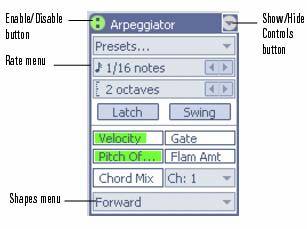
Controls
The following table describes the controls in the Arpeggiator:
|
Control |
Description |
| Enable/Disable | Enables/disables the arpeggiator on a given track. This control can be assigned to MIDI RC and modified in real-time during project playback. |
| Preset Control |
You can create and edit arpeggiator presets; all user parameters are stored in the preset.
|
| Rate | Adjusts the relative speed of the arp sequence by changing all the note durations by a factor of the current tempo. This control can be assigned to MIDI RC and modified in real-time during project playback. |
| Octave Range |
Sets the number of octaves through which the arpeggio will play. A value of 1 means that a held chord will only arpeggiate the notes that are being held within the octave from which the notes are being transmitted. A value of 2 means a held chord will arpeggiate for two octaves. The held chord always represents the bass octave, meaning that the other octaves sound in a higher register. If you specify a range higher than the standard MIDI specifications, the Arpeggiator will repeat the pattern in the highest available octave as necessary. This control can be assigned to MIDI RC and modified in real-time during project playback. |
| Latch |
Latch keeps the arpeggio playing after you let go of the keys. Control: Button; this control can be assigned to MIDI RC and modified in real-time during project playback. |
| Swing | Swing is either on or off, as it is with the Editor's Step mode. |
| Velocity | An offset control that adds whatever velocity value you select to the velocities of the notes in the pattern. |
| Gate | Controls whether the notes in the pattern are held to their full value, or are held for shorter or longer durations. |
| Pitch Offset | A transposition control in half-steps, up or down a maximum of 2 octaves. |
| Flam Amount | If a pattern contains flams, this menu controls how big a difference there is between the attack time of the flam and the note it is attached to. |
| Hold Chord Mix |
When 0, simultaneously held notes arpeggiate as single notes. At 50%, simultaneously held notes are heard as a chord in addition to the usual arpeggiated notes, both at equal levels. At 100%, only the held chord is audible. Control: Knob (0 - 100%); this control can be assigned to MIDI RC and modified in real-time during project playback. |
| Ch | MIDI input and output menu--the Arpeggiator only affects input data that's on the MIDI channels listed on this menu, and then the Arpeggiator sends the arpeggiated data out on this channel also. These functions are independent of the Track Inspector's Send to MIDI Channel menu. |
| Shapes |
Choosing a shape which specifies the direction in which currently held notes are to be sequenced. The Shape selectors behave as a button radio group, and include the following:
|
For a tutorial, see Arpeggiator.