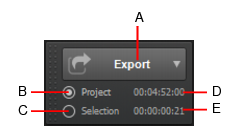Figure 287. Export module sizes.Right-click the Control Bar and select Modules > Export.Figure 288. The Export module.A. Export button B. Export the entire project C. Export only selected clips and tracks/buses D. Duration of project E. Duration of selection




















Tip - Searching Documentation
Tip: To search for a specific topic, type your search query in the Search Cakewalk.com field at the top right of this page.
When the search results appear, click which product's documentation you would like to search to filter the search results further.
Note - Using Offline Help
Note: If you prefer to always use offline Help, go to Edit > Preferences > File > Advanced in your Cakewalk software and select Always Use Offline Help.
If you are not connected to the internet, your Cakewalk software will default to showing offline help until an internet connection becomes available.